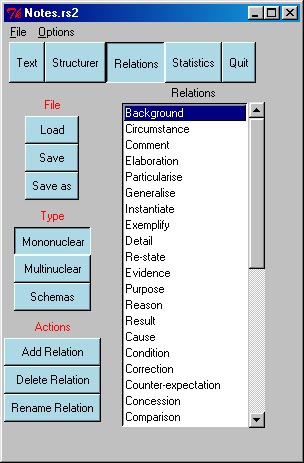
Figure 5: The Relations Editor: MononuclearRelations
We call the set of relations associated with an RST file a relations set. This section describes how to edit, load and save relations sets.
The RSTTool deals with three types of relations:
The Relations editor allows you to edit the relations defined for this document. To open the relations editor, select Edit Relations Set from the Relations Menu.
The relations are split into three sub-sections, mononuclear
relations (see figure 5); multinuclear relations; and schemas (see figure 6).
You can move between these sets using the View
selector on the interface. You can return to structuring.
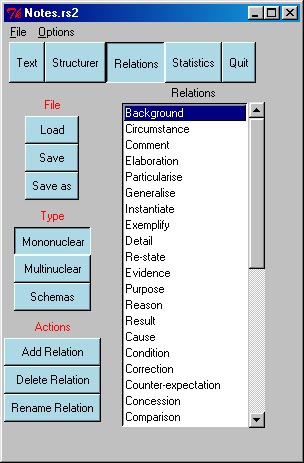
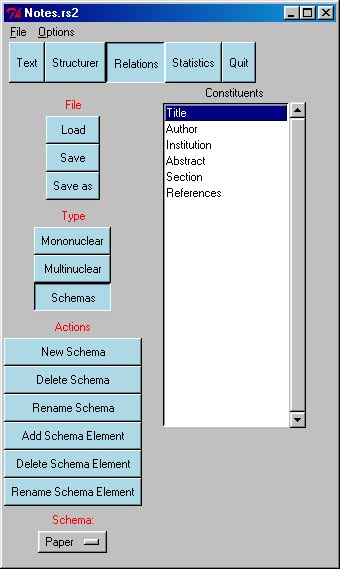
An RST document will either have a relations set defined within the document header, or else it will have a pointer to a separate file holding the relations, a relations master. When we save the document, it will save the relations in the same way, i.e., embedded in the header, or to a relations master.
You may wish to change the way the tool saves your relations with your RST document. For instance, if relations are saved embedded in the RST document, and you want them saved to a master, or visa versa. To do this, select "Save options..." under the "Options" menu. The current state of affairs will be shown, and you can change it if you wish.
Alternatively, the "Load", "Save", and "Save as" options in the Relations Editor interface may change the default master file (see below).
You can switch to other relation master files if you need to. When in the Relations Editor interface, select the Load button.
Note that this file will become the "relations master" file associated with the current RST document. When you save that document, it will inlcude a pointer to this relations master file, and the relations set defined at that time will be saved to the relations master. To vary this association, select "Save options" under the "Options" menu.
If the current relations set is associated with a relations master, you can save any modifications to this set by pressing the "Save" button on the Relations Editor interface. If there is no currently defined relations master (the current set was embedded in the RST file), you will be prompted to supply the name of one. This file will become the relations master associated with the RST file, and when the RST file is saved, the relations will be saved to the relations master, not embedded in the RST file. If this is not your desire, see Changing the way relations are saved above.