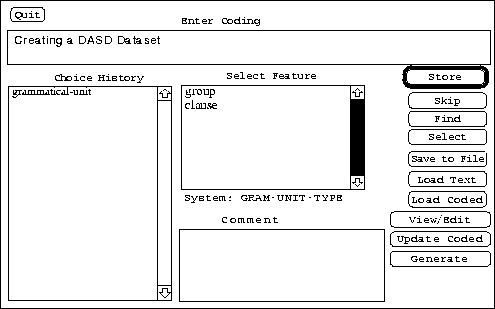



Once the text has been prepared, and the coding scheme entered, the user selects ``Code Text'' from a menu. A dialog window appears, with several boxes (see figure 2). The user then nominates which text file should be loaded, containing the instances to code. The interface will then present the user with each coding instance in turn (each line of text from the text file) and prompt the user to choose features for each item.
: The Coder Window
At the centre of the Coding window are two scrolling dialog items. One, labelled ``Choice History'', shows the features you have selected so far for this item (initially empty), the other showing the present choice to be made.
The second of these is labelled ``Select Feature''. This displays the first system in the network. If you double click on one of these choices, the feature is selected and moved to the other list the ``Choice History'' box. The Coder will then find the next system to the left in the system network, and present them with the choices.
In this manner, the system network is automatically traversed, the Coder prompting the user at each point. All of this proceeds in a quick and easy manner, allowing substantial amounts of instances to be coded quite quickly.
When no further choices remain, the user presses the ``Store'' button, which saves this coding away to a designated file. Codings can be re-accessed later for re-editing if desired.
To delete features from the ``Choice History'', just double-click on the relevant feature. The feature, and all the features which depend on the choice, will be removed from the Choice History.
Rather than stepping through each system in the coding network, the user can be presented with a dialogue window displaying all systems which are currently relevant (the condition on the system has been satisfied). See figure 3. One feature in each system is marked as the default. The user can change the default selection by clicking on one of the non-default option. When the appropriate features are selected in each system, the user presses the OK button, and the choices are recorded. This approach allows a large number of features to be coded with minimum effort, especially where most instances conform to the default coding.
: The Feature Defaulting Window


