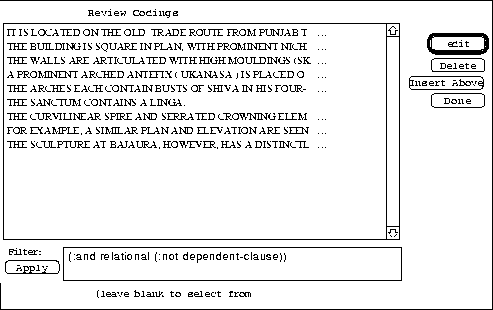



Various tools exist to view and edit codings once they have been made.
The interface allows the user to call up any stored codings, and change the feature codings, comments, or text-string. From the Coder interface, you press the ``View/Edit'' button, and a list of all codings appears (see figure 4). Double-click on any coding, and an editor will appear. This interface also allows you to delete codings.
The ``View/Edit" interface also allows you to view codings which fit a particular feature specification. Type in a feature specification (either a feature, or a logical combination of features), and only those codings which match the feature-specification will be displayed. For instance, using my coding network, I can type in any of the following feature specifications:
Feature-specifications can be arbitrarily complex, e.g. (or (not active) past). Once the feature specification is typed in, press the "Apply" button, and the restricted set of codings will be shown. If you leave the feature-specification field blank when you press the ``Apply" button, then you will be presented with a list of all features. Choose one to use as the filter.
: The Review/Edit Window
If you need to change the coding scheme at any point, either changing the inheritance of categories, adding features, or adding whole systems, then the Coder allows you to update past codings without re-coding the information you already have. In the ``Update Codings'' mode, the coder loads up a file of saved codings, and checks the stored features against the present coding scheme. The coder will then prompt only for systems which it has no recorded feature.


